The accents on the letter ‘a’ are diacritical marks used to indicate stress or to indicate a special pronunciation. They are primarily used to change the sound value or pronunciation of the letter.
This guide will teach you how to type ‘a’ with an accent on top of it on any Mac or Windows PC. There are different methods for typing these accents on letters depending on the Operating System and type of document you are working with. You’ll pick up each of these techniques in no time.
Without further ado, let’s get started.
Table of Contents
Option 1: Type A with Accent using Alt Code (for windows only)
To type the letter ‘a’ with an accent on a Windows keyboard, hold down the alt key and then type the alt code for that letter. For example, Alt+0224 represents à (a with the grave), Alt+0225 represents á (a with acute), Alt+0226 represents â (a with Circumflex), Alt+0227 represents ã (a with a tilde), Alt+0228 represents ä (a with an umlaut) and Alt+0229 represents å (a with a circle on top).
And to type uppercase “a with Accents” on top, use Alt+0192 for À, Alt+0193 for Á, Alt+0194 for Â, Alt+0195 for Ã, Alt+0196 for Ä, and Alt+0197 for Å.
However, this method necessitates the use of the numeric keypad with the Num Lock function activated. If your keyboard doesn’t have this separate numeric keypad, check the next options which also teaches how to get these characters.
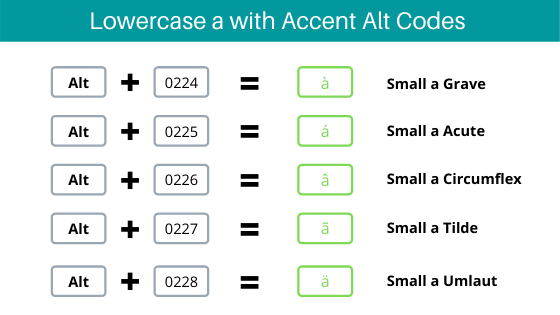

The table below contains all of the alt codes for each of the ‘a’ with accent letters – both lowercase and uppercase (i.e. small and capital a with Accents marks).
| Description | Character | Alt Code |
| A acute Uppercase | Á | Alt + 0193 |
| a acute Lowercase | á | Alt + 0225 |
| A Grave Uppercase | À | Alt + 0192 |
| a Grave Lowercase | à | Alt + 0224 |
| A Circumflex Uppercase | Â | Alt + 0194 |
| a Circumflex Lowercase | â | Alt + 0226 |
| A Tilde Uppercase | Ã | Alt + 0195 |
| a Tilde Lowercase | ã | Alt + 0227 |
| A Umlaut Uppercase | Ä | Alt + 0196 |
| a Umlaut Lowercase | ä | Alt + 0228 |
| A with a circle on top | Å | Alt + 0197 |
| a with a circle on top | å | Alt + 0229 |
The following is a step-by-step guide for typing any of these ‘a accented letters’ using the alt codes listed in the table above.
- To begin, open the document in which you want to type the ‘a with accent’. It could be in Microsoft Word, Excel, PowerPoint, or even in your web browser where you can enter some text.
- Turn on your Num Lock key. In other words, be certain that the numeric keypad’s keys are not disabled.
- Hold down the Alt key and type the alt code of the character you want using the numeric keypad. The table above contains the alt codes for the various ‘a’ letters with Accent marks.
- After typing the alt code on the numeric keypad, release the Alt key.
NOTE: This option is only available to Windows users. Refer to the following option to type A with Accents on a Mac PC, Word, Excel, and PowerPoint.
Related: How to type O with Accent Marks
Option 2: How to Type A with Accent on Mac (Shortcut)
On a Mac, the quickest way to type A with Accents is to use the Mac keyboard shortcuts.
Each of the accented ‘a’ letters (à, á, â, ã, ä, å) has a distinct shortcut. They all, however, use a very similar keystroke pattern.
Let’s look at how to type any of these Accents on ‘a’ on a Mac using keyboard shortcuts.
- To type à (A with grave) on Mac, press [OPTION]+[`] then a.
- To type á (A with acute) on Mac, press [OPTION]+[e] then a.
- To type â (A with circumflex) on Mac, press [OPTION]+[i] then a.
- To type ä (A with umlaut) on Mac, press [OPTION]+[u] then a.
- To type ã (A with Tilde) on Mac, press [OPTION]+[n] then a.
To use any of the above shortcuts, press and release the keys indicated depending on the type of accent you want to type, then type the letter ‘a’. To type a with an umlaut, for example, simultaneously press and release Option + u, then press once on the ‘a’ key.

Note: To type a capital ‘A’ with Accents on a Mac, use the hotkeys listed above while your caps lock key is turned on.
For more methods on how to insert A with Accents in Microsoft Word, Excel, or PowerPoint, keep reading below.
Option 3: insert A with Accent in Word
NOTE: You can easily type “a with Accents” on Word using either Option 1 (Alt code for windows) or Option 2 (Shortcut for Mac). However, if you want to explore more ways to get these characters into your Word document, keep learning.
Aside from using the alt code method, there are two other ways to insert the ‘a’ with accent marks in Microsoft Word. One involved using the insert symbol dialog box and the other involved using a keyboard shortcut that works only in Word.
Let’s explore these options one after the other.
Using Insert Symbol dialog
To insert the ‘a’ letters with accent marks using the insert symbol dialog box, obey the following instructions:
- Open up your Word document and place the cursor where you want to insert the ‘a’ letter with accent mark on top.
- On the Insert tab, go to Symbols > Symbol > More Symbols.

- The Symbol dialog box will appear. Select Latin-1 Supplement from the “Subset:” drop-down list. This will display all the symbols under this category including lowercase and uppercase A with Accent symbols.

- Locate the accented letter you wish to insert and double-click on it. Alternatively, click to select your desired symbol or character and click on the Insert button to insert it into your document.

- Close the dialog.
These are the steps you may use to insert these symbols in Word using the Insert Symbol dialog box.
Using keyboard shortcut for Word
There are keystrokes for each of the ‘a’ with accent symbols. These keystrokes or shortcut keys are only meant to function in Microsoft Word. Thus, if you want to type these symbols in a program other than MS Word, look into the other options (especially options 1 and 2).
Below are the various shortcuts to type A with Accents in Microsoft Word:
- To type à (A with grave), press [Ctrl] + [ ` Grave] then i.
- To type á (A with acute), press [Ctrl] + [‘ apostrophe] then i.
- To type â (A with circumflex), press [Ctrl] + [^ caret] then i.
- To type ä (A with umlaut), press [Ctrl]+[Shift] + [; semicolon] then i.
NOTE: These keystrokes will give you the lowercase a with Accent marks. However, if you want uppercase letters, turn on the caps lock whilst you type the shortcuts.
These are the shortcuts for typing Accents on ‘a’ in Microsoft Word.
Option 4: insert A with Accent in Excel
If you are using a Windows PC, you can easily type any accented ‘a’ letter in Excel using the previous methods. Mac users can also use the shortcuts stated in the previous sections on this page. However, if you are looking for another way to achieve this specifically in Excel, keep going.
To insert a with Accents in Excel:
- Launch Excel.
- Select the cell that will contain the character you wish to type.
- On the Insert tab, click on the Symbols drop-down button and select Symbol from the list.

- The Symbols Dialog box will appear. From the “Subset:” drop down list, select Latin-1 Supplement. All the symbols under this group will appear including all lowercase and uppercase A with Accents.

- Click to select the particular A with Accent you want to insert, then click on the Insert button. Alternatively, double click on the symbol to insert it into your Excel document.
These are all the steps you need to insert any of the ‘a’ letters with accents on top.
Option 5: insert A with Accent in PowerPoint
Just like on Microsoft Word and Excel, you can use the A with Accents symbol alt code to type them into your PowerPoint document. However, if you want another way to perform this task specifically in MS PowerPoint, keep exploring below.
To insert A with Accent symbols in PowerPoint:
- Open your PowerPoint document.
- Place the insertion pointer on the slide that will contain the A with Accent symbol.
- Go to the Insert tab on the ribbon.

- Click on the Symbols button to launch the Symbol dialog box.

- The Symbol dialog box will appear. From the “Subset” drop-down list, select Latin-1 Supplement. You should see all the accented characters under this category of symbols.

- Select the A with the particular accent you wish to insert and click on the Insert button. Otherwise, just double-click on the symbol you want to insert into your PowerPoint document.

- Close the dialog.
These are the steps you need to be able to insert the A with Accent symbol in Microsoft PowerPoint using the Insert symbol dialog.
Option 6: Copy and Paste A with Accent
Another easy way you can get the a with Accent symbols on any PC (whether Windows or Mac) is to use my favorite method:copy and paste.
All you have to do is to copy the symbol from somewhere like a web page or the character map for windows users, and head over to where you need the symbol (say in Word, Excel, or PowerPoint), then hit Ctrl+V to paste.
Below are the A with Accent symbols for you to copy and paste into your Word document. Just select your desired symbol and press Ctrl+C to copy, switch over to your document, place your insertion pointer at the desired location, and press Ctrl+V to paste.
Copy A with Grave Accent:
à
Copy A with Acute Accent:
á
Copy A with Circumflex Accent:
â
Copy A with Umlaut Accent:
Ä
Copy A with Tilde Accent:
Ã
Copy A with a circle on top:
Å
You can also use the Character Map to copy and paste any symbol or character on Windows. It contains every symbol or character you can think of. Obey the following instructions on how to use the Character Map on any Windows PC.
- Click on theStartbutton and search for Character Map. The Character Map app will appear in the search results, click on it to open.

- The Character Map dialog will appear.
- Select the A with Accent symbol you want by double-clicking on it, it should appear in theCharacter to copy:field, then click on theCopybutton to copy the symbol.

- Switch to your document where you want to paste the copied symbol, place the insertion pointer at the desired location and press Ctrl+V to paste.
This is how you may use the Character Map dialog to copy and paste any symbol on Windows PC.
Conclusion
Among all these several options to type the A with Accent letters, I think using the alt code method for Windows is the fastest provided you know the alt code of that particular character you want to type.
If you happen to use these accented letters often, you should consider making a cheat sheet for your reference.
Using the keyboard shortcut to type A with an accent is also a handy method for Mac users.
However, you can also use a mouse-based approach if you are inserting these symbols in any of the Office programs like Microsoft Word, Excel, or PowerPoint.